Why your WordPress website got a virus: How to remove and protect the site from getting virus.
WordPress is one of the most widely used content management systems (CMS) in the world. However, as with any software platform, it is vulnerable to hacking and viruses. In this article, we will explore some of the reasons why your WordPress website may have been infected with a virus and how to remove it, as well as how to protect your site from future attacks.
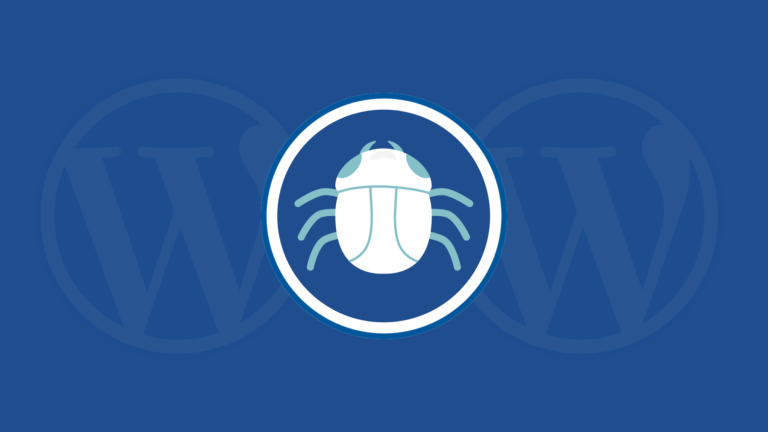
Why Did My WordPress Site Get Infected?
There are several reasons why your WordPress site may have been infected with a virus. Some of the most common reasons include:
- Outdated software: WordPress releases regular updates to its software to fix known security vulnerabilities. If you are using an outdated version of WordPress or any of its plugins or themes, your site could be vulnerable to attacks.
- Weak passwords: Weak passwords are easy for hackers to crack, which can give them access to your site. Avoid using easily guessable passwords like “password123” and instead use a combination of letters, numbers, and special characters.
- Third-party plugins and themes: While plugins and themes can add functionality and design to your site, they can also introduce security vulnerabilities if they are not properly coded. Always make sure to download plugins and themes from trusted sources.
- Malware: Malware can infect your site through malicious code injected into your website’s files or through phishing scams that trick you into downloading malware.

How to Remove a Virus from Your WordPress Site
If you suspect that your WordPress site has been infected with a virus, here are the steps you can take to remove it:
- Backup your site: Before you attempt to remove the virus, it’s important to backup your site’s files and database. This will ensure that you have a clean version of your site to revert to if something goes wrong during the removal process.
- Scan your site: There are several plugins available that can scan your site for malware, such as Sucuri Security or Wordfence. These plugins will identify any infected files or code and provide recommendations on how to remove them.
- Remove infected files: Once you have identified the infected files, you can remove them manually through your website’s file manager or by using an FTP client.
- Update your software: After removing the virus, make sure to update your WordPress installation and any plugins or themes to their latest versions. This will ensure that any known security vulnerabilities are patched.
How to Protect Your WordPress Site from Viruses
Prevention is always better than cure when it comes to protecting your WordPress site from viruses. Here are some steps you can take to protect your site:
- Keep your software up-to-date: Always make sure to update your WordPress installation, plugins, and themes to their latest versions. This will ensure that any known security vulnerabilities are patched.
- Use strong passwords: Avoid using easily guessable passwords and instead use a combination of letters, numbers, and special characters.
- Limit login attempts: You can use a plugin like Login Lockdown to limit the number of login attempts allowed before a user is locked out.
- Use a security plugin: Plugins like Sucuri Security and Wordfence can help protect your site from malware and other security threats.
- Backup your site regularly: Regularly backing up your site’s files and database will ensure that you have a clean version of your site to revert to if something goes wrong.
In conclusion, if your WordPress site has been infected with a virus, don’t panic. With the right tools and precautions, you can remove the virus and protect your site from future attacks. By keeping your software up-to-date, using strong passwords, limiting login attempts, using a security plugin, and regularly backing up your site, you can help prevent viruses from infecting your WordPress site.

I’m Mario Donquilab Jr.
Senior Web developer, Graphic Designer, Video editor, and Internet Marketer
